How to Upload Pictures to a 4-H Padlet Board
go.ncsu.edu/readext?728851
en Español / em Português
El inglés es el idioma de control de esta página. En la medida en que haya algún conflicto entre la traducción al inglés y la traducción, el inglés prevalece.
Al hacer clic en el enlace de traducción se activa un servicio de traducción gratuito para convertir la página al español. Al igual que con cualquier traducción por Internet, la conversión no es sensible al contexto y puede que no traduzca el texto en su significado original. NC State Extension no garantiza la exactitud del texto traducido. Por favor, tenga en cuenta que algunas aplicaciones y/o servicios pueden no funcionar como se espera cuando se traducen.
Português
Inglês é o idioma de controle desta página. Na medida que haja algum conflito entre o texto original em Inglês e a tradução, o Inglês prevalece.
Ao clicar no link de tradução, um serviço gratuito de tradução será ativado para converter a página para o Português. Como em qualquer tradução pela internet, a conversão não é sensivel ao contexto e pode não ocorrer a tradução para o significado orginal. O serviço de Extensão da Carolina do Norte (NC State Extension) não garante a exatidão do texto traduzido. Por favor, observe que algumas funções ou serviços podem não funcionar como esperado após a tradução.
English
English is the controlling language of this page. To the extent there is any conflict between the English text and the translation, English controls.
Clicking on the translation link activates a free translation service to convert the page to Spanish. As with any Internet translation, the conversion is not context-sensitive and may not translate the text to its original meaning. NC State Extension does not guarantee the accuracy of the translated text. Please note that some applications and/or services may not function as expected when translated.
Collapse ▲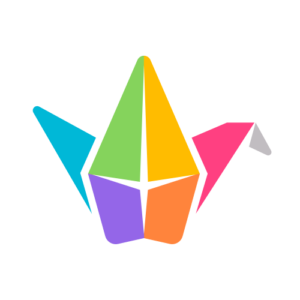 workshop, you may be asked to share images of completed projects on a shared board so that your leader and your peers in the 4-H program can see your results.
workshop, you may be asked to share images of completed projects on a shared board so that your leader and your peers in the 4-H program can see your results.-
- Open the Padlet URL you were given on either a computer or mobile device.
- Click on the large pink “+” button at the bottom of the page.
- An entry box will open up.
- Add your first name and last initial in the title box.
- If you’ll be uploading more than one picture from your project, use the “Write Something” field to tell a little more about what you are sharing.
- Look for and click the “Upload” icon.

- Upload your image from your phone or computer.
- Repeat the upload process for any additional photos you want to share.
That’s all there is to it! Now, come back often to your shared Padlet board to see what your fellow 4-Hers have shared there.




